Customize the appearance of Outlook on the web
To make your email work best for you, customize the appearance of Outlook on the web.
Select a feature to jump to that section:
- Focused Inbox
- Text size and spacing
- Message list and reading pane organization
- Reading pane
- Message preview text
Focused Inbox
Microsoft sorts email it determines to be important into a Focused Inbox, while the rest goes to the Other inbox. You can switch between inboxes by going to each tab. If you prefer to have new email go to a single inbox, you can combine these two tabs by turning off Focused Inbox.
- Sign in to Outlook on the web. Use your Microsoft 365 email address and password (your GoDaddy username and password won't work here).
- In the upper-right corner, select
 Settings.
Settings. - Select Mail, and then Layout.
- Under Focused Inbox, select your preferred option:
- Sort messages into Focused and Other: Your messages will be sorted into two inboxes according to importance.
- Don't sort my messages: Your messages won't be sorted, and all messages will go into one inbox.
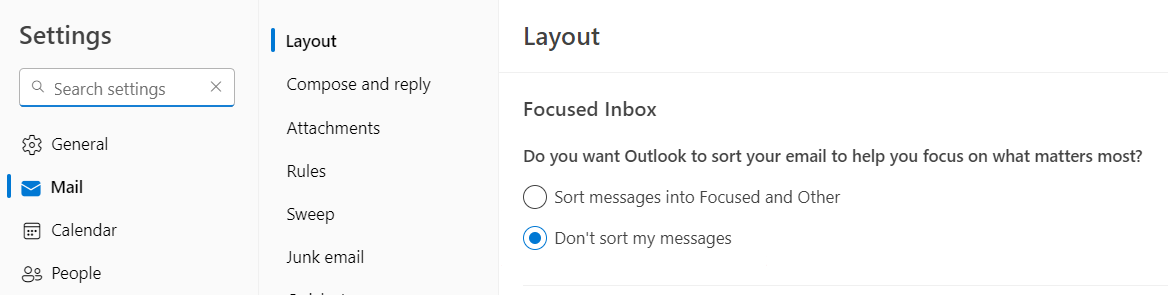
- Select Save.
Text size and spacing
Text size and spacing adjusts the spacing around messages in your inbox, which will change the number of messages that are visible on the screen at one time. By default, your email is set to large, which shows the least number of messages. Change the text size and spacing to small or medium to show more messages.
- Sign in to Outlook on the web. Use your Microsoft 365 email address and password (your GoDaddy username and password won't work here).
- In the upper-right corner, select
 Settings.
Settings. - Select Mail, and then Layout.
- Under Text size and spacing, select your preferred option:
- Small: View message preview text with minimal spacing between messages.
- Medium: View message preview text with some spacing between messages.
- Large: View sender images, attachment previews, and message preview text. This option is set by default.

Message list and reading pane organization
You can group your messages by conversation or list them individually. This is how the messages will appear in your message list and in the reading pane. The message list is displayed on the left side of your inbox. When you select a message, it’ll open in the reading pane to the right of your inbox.
- Sign in to Outlook on the web. Use your Microsoft 365 email address and password (your GoDaddy username and password won't work here).
- In the upper-right corner, select
 Settings.
Settings. - Select Mail, and then Layout.
- Under Message organization, select your preferred option:
- Show email grouped by conversation: Combine all related messages from a single conversation into one line in your inbox. If you select this option, you can choose whether the reading pane displays the newest messages on the top or the bottom and if deleted items still appear within the conversation.
- Show email as individual messages: Each reply in a conversation appears as a new item in the inbox, rather than combined with the previous conversation. If you select this option, then the reading pane will also show each message separately.
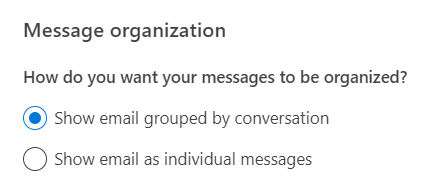
- Select Save.
Reading pane
Choose where the reading pane is displayed or hide it from your inbox. Hiding the reading pane allows more space to display your messages, and gives you the option to display message previews.
- Sign in to Outlook on the web. Use your Microsoft 365 email address and password (your GoDaddy username and password won't work here).
- In the upper-right corner, select
 Settings.
Settings. - Select Mail, and then Layout.
- Under Reading pane, select your preferred option:
- On the right: The preview will appear to the right of the message. This option is set by default.
- At the bottom: The preview will appear below the message list.
- Hide reading pane: You won't see a preview.
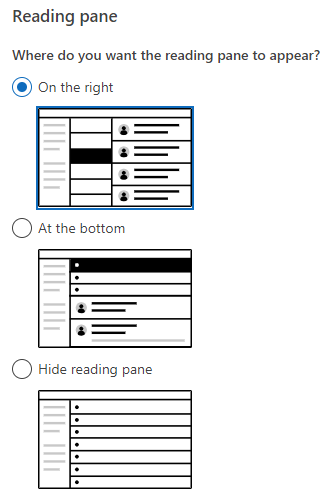
- Select Save.
Message preview text
Choose whether you can preview the message before opening it. Hiding the preview allows for more privacy in your message list.
- Sign in to Outlook on the web. Use your Microsoft 365 email address and password (your GoDaddy username and password won't work here).
- In the upper-right corner, select
 Settings.
Settings. - Select Mail, and then select Layout.
- Under Message preview text, select your preferred option:
- Show preview text: This will show the sender, subject, and part of the first line of the message. This option is set by default.
- Hide preview text: This will prevent the first line of text from appearing in the list.
 .
. - Select Save.
Related step
More info
- Get the most out of Microsoft 365
- Check out more ways you can change the appearance of Outlook on the web from Microsoft.